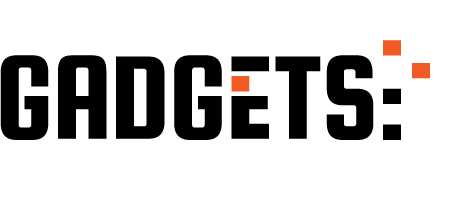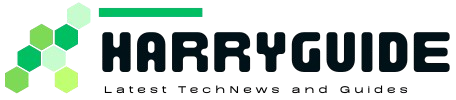Screenshots are a valuable tool for professionals who use tablets in their work, and it’s important to know how to capture and save important information.
We will also take a closer look at the features and design of Samsung tablets, highlighting why they are a popular choice for many users.
Here are some method I use to take screenshot in my Samsung tablets.
Using the tablet buttons to Take Screenshots
One of my favorite methods to take screenshots from any Samsung tab.
It is common, and most people who do not even use a tablet need to know about it. It is mainly because they already use a mobile phone, and a tablet is almost similar to the mobile.
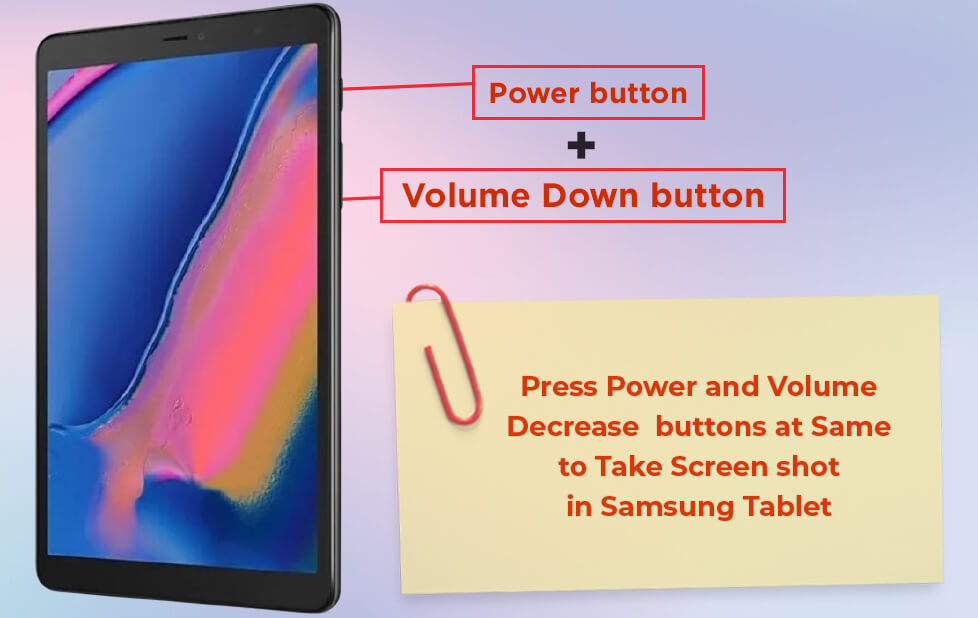
You can use press the power button and the volume button together Now press them simultaneously, do not press too hard it might break the buttons, gently press the two buttons together, and your device will take a screenshot.
The only thing you are supposed to take care of is the screen. You should be at the desired screen to take the accurate screenshot.
In a Samsung tablet, the power button is on the right side of the tablet, probably at the top of that side; the volume button is on the left side. In some cases, the tablets with a physical home button the power button are at the bottom.
The palm swipes.
The palm swipe is another fast solution for it. All you need to use is your palm. Yes, that is it. Simply go to the page which you want to capture in the screenshot. The sad part is this feature is not available on all Samsung devices.
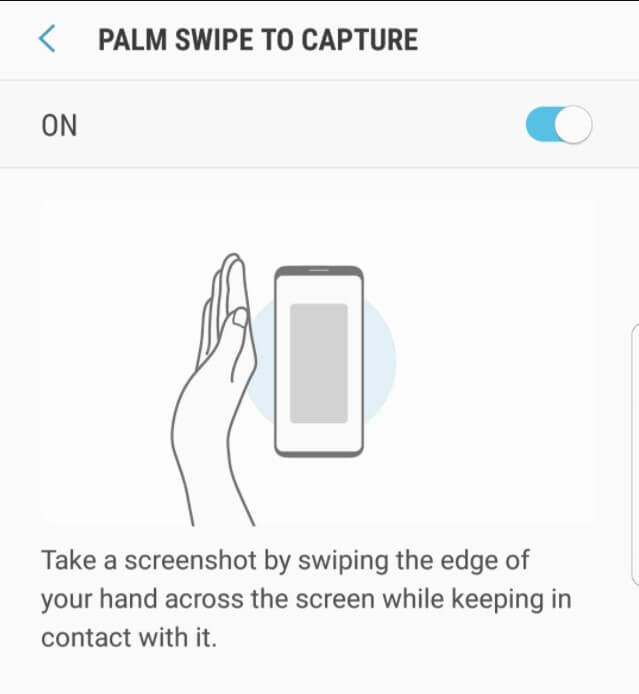
Even in the advanced Samsung tablets, you need to check the advanced settings and set the screenshot for you. Simply go to the advanced settings and enable it. Now go to the page and ensure that the keyboard is not appearing on the screen. To make magic happen, place your hand on the right side of the tablet’s screen and swipe it across the screen. You will get a notification that the screenshot has been taken.
Download Screen shot Apps From Google Play Store
You can download screenshots apps from the Google Play store or Samsung app store and install in tablets then open the app.
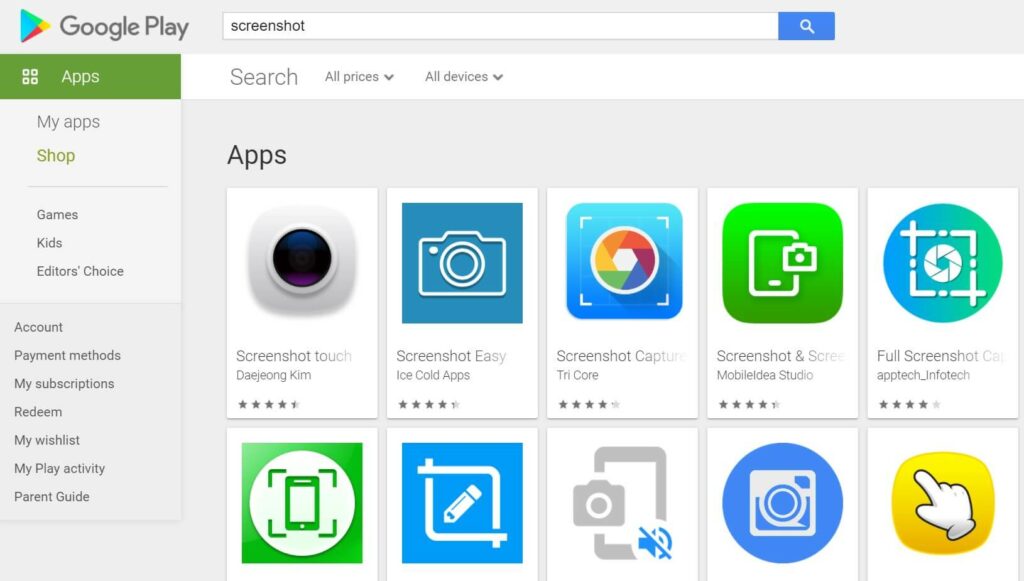
Once you have allowed the camera, a camera icon will appear on your screen. Now go to the page you want to screenshot. In some cases, you will have to enable the screenshot icon through the settings in that application. Tap on the camera icon, and you are done.
Now when the screenshot will open, save it in your gallery. Saving it is necessary; otherwise, you will lose the screenshot. Now to confirm, check in the samsung tablet gallery, and you will see the screenshot. Now you can disable the screenshot icon when you are done with the screenshot.
Conclusion
Taking a screenshot is very easy for Samsung, both on mobile and tablet. Not many people are using tablets, so it might be tricky for you to know the exact way to take a screenshot. We have discussed the three simple methods which can help you.