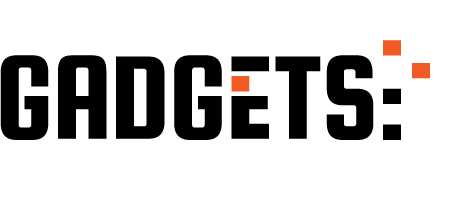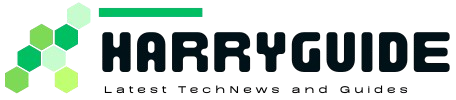Do you desire to know the Best way to screen record Samsung tablets? Read this interesting article to learn more about them!
With the growing advancement in technology and data sharing capabilities, screen recording has also set its pace in different devices.
Samsung tablets have also introduced this feature of built-in recorders for screens, making it useful and convenient to record data.
Since the release of Samsung Android OneUI 2, Android Q OneUI 3, and other related versions, these in-built recorders have become very popular. Screen recording provides immense benefit to teachers, colleagues, or any other person who wants to communicate their active work with someone else.
Multiple Way to Record Screen in Samsung Tablet
Samsung tablets have also provided its users a choice to opt for screen recording applications which facilitates the audience with various types of recording options.
You can go for recording both video and audio by selecting the Audio recorder option available.
Built-in Screen Recorder : Samsung Tablet
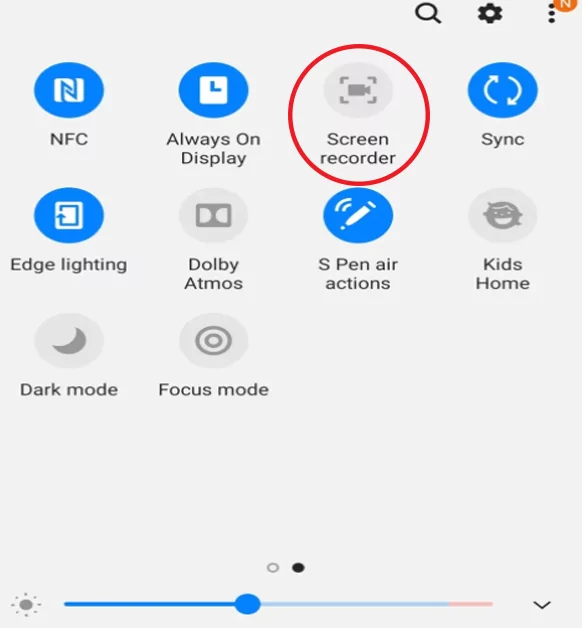
Step-wise process of using the built-in screen recorder for Samsung Galaxy Tab S6 Lite for instance is:
- Initially, the screen is slide down from top to bottom in order to access the quick toggle options present in the panel of notifications.
- Next the screen recorder option is pressed and settings for audio and video can be managed. By default, it is 1080p with media sounds and mic selected. You can alter it as desired.
- Once you are done, select Screen Recorder toggle again and a dialog box with options for changing the settings of sound will appear. After selecting, you can start your recording.
- During the recording a widget will be displayed usually in a movable manner with tool to draw/write in various colors using pen.
- Whenever you’re finished you can stop the recording through the icon and this will be saved in your gallery.
Top Screen Recorder Applications
Following is a list of the best practical screen recording applications for Samsung tablets:
AZ Screen Recorder

You can go to the Google Play Store and get this application installed to enjoy the best screen recording facilities. It has earned a rating of 4.4 and enables high-quality screen recording features.
Among these essential aspects, there includes a live stream screen, a great editor of videos, and a video quality of 1080p. A benefit of this app is that it has no limit of time to record.
You can carry on recording numerous high-tech games and video conferences. If you are looking for a screen recorder with the best internal audio setup, this could be used.
Despite giving various resolutions it also supports face cam. This app can carry out several video editings options like trimming, adding text, or background music. You can also make GIF images and take screenshots. It helps perform live streams on YouTube and other platforms and allows the transfer of videos through WiFi.
Vidma Recorder

With a 4.5 rating on Google Playstore, this application has amazing specs that will surely get your attention. It is a lightweight application that is useful to create videos that are not only informative but can be entertaining.
You can record online lectures and enjoy no watermarks criteria. It is used freely by several Android users who opt to use a screen recorder for multiple purposes. It enables vlogger video-makers to create videos with audio and use the face Cam option.
You can get thrilled by making funny content and can also put your trust in this application as it ensures your privacy at its priority. Your recorder material is not accessible by any third party and this app is not linked with any sort of social media platform.
You can, however, export your videos and edit them. It is important to enabling the pause/start button for doing screen recording at any time.
Mobizen Screen Recorder

A 4.2 rated application for screen recording is being installed by many people who desire to save videos on their devices and built their trust in the application.
Globally this app is being voted by 200 million people and so it has also been entitled with one of the best apps of 2016. This application is spreading its pros all around and is available in the USA, Japan, South America, etc.
After downloading this app, you can use it directly without making a login. It is possible to do live streaming gameplay through it as well. It provides no watermarks and is free to use, supporting a QHD screen recording quality.
The resolution it gives is 1440p, and this app is also suitable for recording long videos and which can further provide various choices for doing image editing. You can use the drawing tool and create funny memes.
ADV Screen Recorder
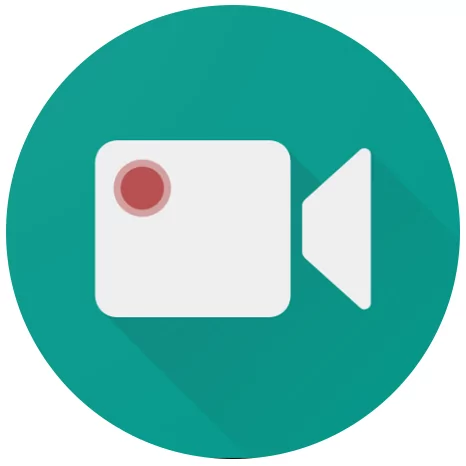
This application is designed for people to carry out screen recording easily. The Google Play store has given it a rating of 4.2.
It does not require any restrictions or roots and provides enhanced features. ADV Screen Recorder is helpful to allow people to record by either default or an advanced engine.
You can utilize both your front and back camera whenever you want while recording videos. This application is also useful to draw in different colors.
It also allows its users to trim the videos as they like and perform settings on their banners in their own desirable way. People also tend to use this application as a middle-range mobile player.
This app gives a smooth recording experience to its users is also helpful when you have low-end phones. Android 5.0+ is one of the requirements to use this application successfully as a whole.
XRecorder

An application promising clear recording of videos and smooth capturing of screenshots is highly recommended by people, giving it a 4.7 rating. You can now carry on to record HD videos without watermarks issues.
You can record several things through it like gameplays and it helps in doing live streaming. Internal audio recording is also supported by this application while giving an experience of exporting several videos in different resolutions.
You can now select your desired settings and perform editing like trimming etc. to make the videos as better as you want. An FPS from 15 to 60 is supported by XRecorder and it is also possible to record games.
Several video editing features are present in this screen recording app, making it more reliable, attractive, and useful. You can perform recording through this application by inculcating audio and even your voice as you prefer adding along with FaceCam.
Using Laptop Mirror Screen:
You can perform mirror screening by using your laptops. This is beneficial for people who want to keep track of some videos.

It is suggested that both devices like Samsung Galaxy A51 or A21 and laptop must be connected to the identical Wi-Fi connection.
For this:
- You need to change some settings so select projection settings in your laptop and click on optional features to add a wireless display.
- Add a feature and install it and by going back to projection settings select options according to your preferences like everywhere on secure networks and everytime a connection is established.
- You can change the PC name as well, before starting this screen mirroring select launch the connect app and open Smart View from your phone’s quick toggle access.
- Turn it on and select the PC’s name to establish a connection.
- Finally, the screen is mirrored now.
Faqs:
How do you screen record on a tablet?
Screen recording is beneficial in many ways and is used by students, teachers, businessmen, vloggers, any content creators, gamers, etc., and is in huge demand these days. Samsung’s latest models are equipped with it.
Conclusion:
Screen recording in smooth resultant videos is now possible through a variety of applications available for free.
It is vital to understand the various aspects of each application. Internal audio support, face cam, video editing with the power of Livestream, gameplay recording, easy pause/start, and much more makes these recorders worth installing.