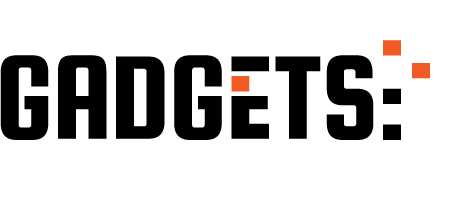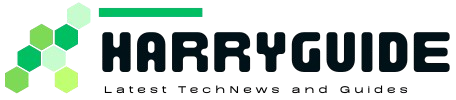Do you want to optimize your tablet’s performance and free up some space?
With the multitude of apps available on tablets these days, it’s important to keep track of what’s running in the background.
Luckily, the task manager can help you do just that. By accessing the task manager through the panel, you can easily monitor your device’s status and free up resources as needed.
In this article, we’ll focus on how to use the task manager specifically on Samsung tablets. Keep your tablet running smoothly and efficiently with this helpful tool! 😊
Where Can I Access the Task Manager?
A task manager can help you deal with your phone’s life, and the services that it can provide you during your apps are running. It also helps lead you towards the opening (again) and closing of these apps.
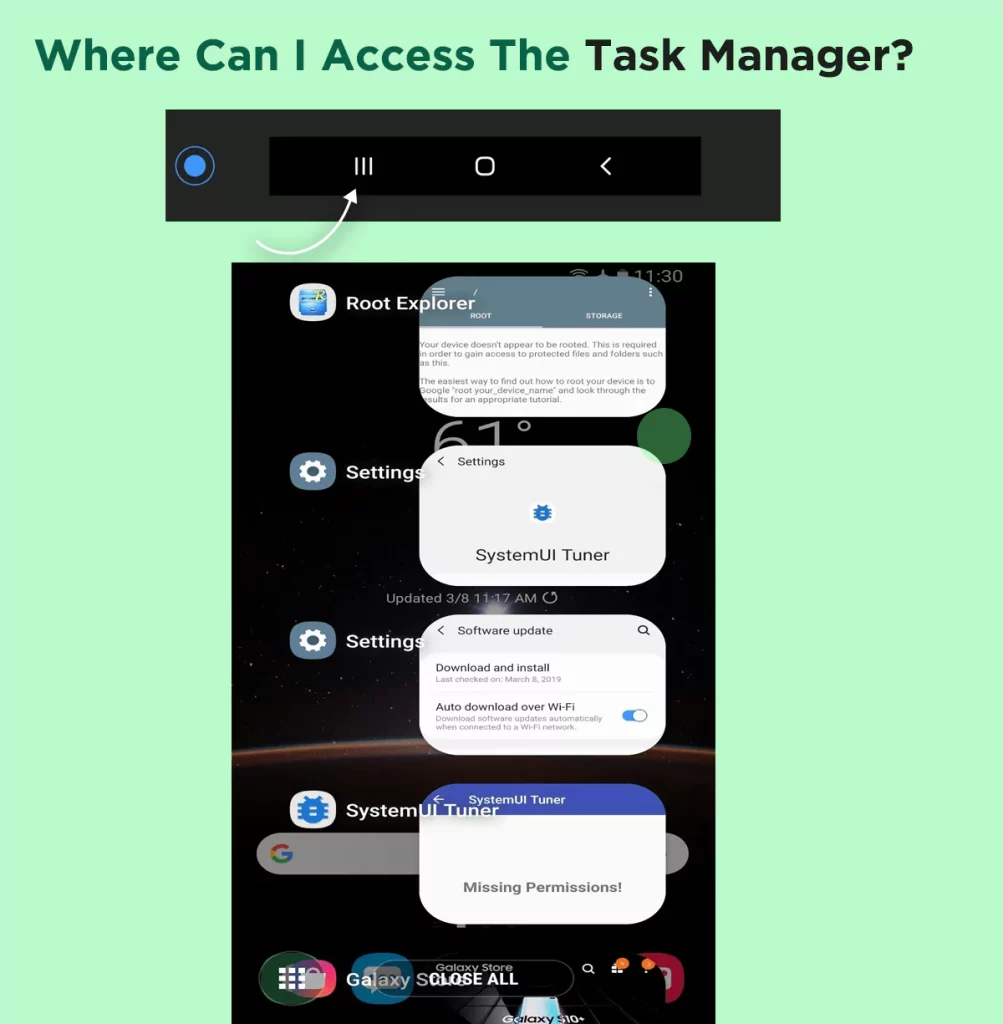
You can simply access the task manager by tapping on the “Recent App Button.” You will be able to see the apps running and check their details.
Let’s see Samsung Galaxy Tab S3, for instance, and you can press the Home button on the tablet and then pursue the switching between the applications by scrolling up or down.
You can get multiple facilities by accessing this task manager and can see various aspects that apps are using on your tablet.

What the Task Manager Shows?
To be precise, the task manager has a lot to offer to you. These services include the following:
- All the applications that are running at the back of your phone even if you are not actively using them all.
- You can look for the detail of downloaded apps by selecting the Task Manager from the bottom left.
- You can kill desirable apps forcefully to release your tab’s space.
- You can see the battery life these apps are consuming.
- You can clear your memory.
- You can see the storage the apps you have in your tablet using.
- You can get detailed help in this regard.
- It’s an easy look back to your tablet’s performance.
How to Use the Task Manager?
As discussed above, the task manager provides benefits that several people are unaware of and continue to damage their tablets and Device’s performance and specs.
You can use this great app either through the III button by looking for the Home button on the tablet. There are also built-in applications of task managers, which are providing a more detailed analysis of the apps running actively.
These apps allow you to clear the space of your phone/tablet or protect from any kind of viruses that these apps can produce causing severe hanging issues to your phone/tablet.
You can also install a third-party app available on the Play Store if you are looking for a more reliable one for serving purposes.

Task Manager or Clear App for Android Tablet:
There are numerous applications for working as a task manager in your Android tablets like the Clear App.
These provide the facility of removing all unnecessary or default apps from the Android tablet. Enabling a non-technical user to understand the importance of task manager these applications facilitate them to function easily and safely.
You can now see all that you desire regarding your tablet working, effectively. Hence restoring your phone’s space and storage and enhancing the processing performance in this regard.
CCleaner:
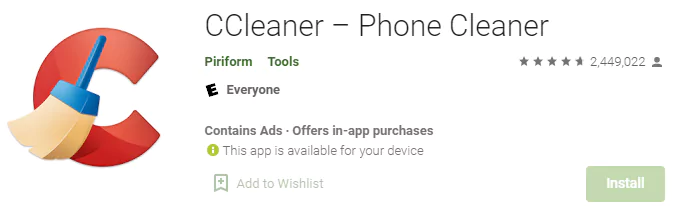
If you feel that your tablet is running slow and is causing a lot of delay in loading simple files and programs then there are chances that your tablet is loaded with junk material.
CCleaner a task manager app can help you make your tablet fast with an optimized performance level. It helps in clearing the cache that keeps recently used data all time, so it does not take time to load but is unnecessarily using the tablet’s battery and memory.
Phone Master:
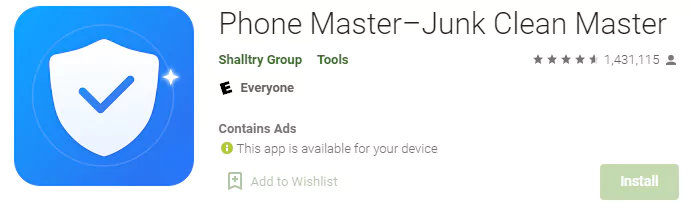
Another amazing application with a 4.6 rating is very efficient enough to get rid of all the unwanted material from your tablet. You can now easily install it and enhance the speed of performance.
The speed booster will increase the processing speed with a single tap and bring freshness to your work. Offered by the Shaltry group it initially had some bugs and ads which made it slow and unwanted.
However, the latest up Date in 2022 brought great changes.
Nox Cleaner:
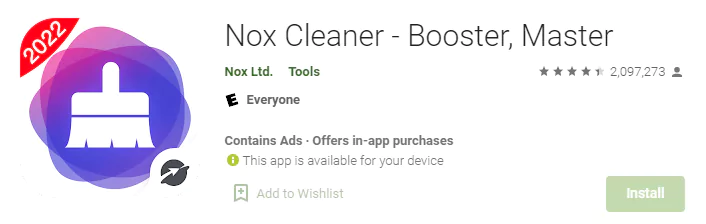
Apart from doing the usual cleaning of your device’s memory and improving the performance and speed, there is a need for protection from viruses as well.
Nox Cleaner is an app that serves this purpose. It is a suitable app for providing security through its antivirus services. It also blocks all unwanted ads and notifications that disturb you often.
It has other facilities like CPU Cooling, private apps protecting, cleaning the trash, game management, and also helps with managing images.
1Tap Cleaner:
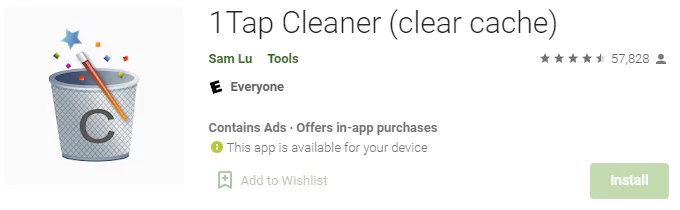
As the name represents, this amazing app helps remove the default settings, a cache that is loaded enough, and other not-so-wanted stuff in a tap.
Your calls and text history can also be managed with this app. If given access can manage your SD card working as well.
With a high rating of 4.8, this is a must-have application if you are worried about your storage utilization. You can have it in themes of your preference.
Last Words:
Task manager is a useful resource whether you use it on your phone, computer, or Android tablet. Through its immense services and features, it helps to regulate the functionality and stability of your device.
It promises that your device is secured enough for a longer time and if you want to keep an eye on your phone’s applications and the memory, battery, and load they are using all the time.
Then, download apps or use the in-built support to earn them.
Mostly Asked Questions About Android Task Manager:
Does Android have task manager?
Ans. Yes, they do have a task manager and a lot of other supported applications in their store to get as and when needed.
You can use it as described in this article with the Home button and monitor all you desire regarding your Android’s speed and power.
The task manager in these can help you work more smoothly and effortlessly when you know how to manage your apps in a tap facilitating a user to help optimize their device’s performance.
What is Use of Task manager in Android Tablet?
The uses of task managers are extensive and are suitable for all types of clients. Those who seek protection for their tablets, those who want to free up their memory and storage, and those wanting to boost their Android tablet’s performance.
You can easily kill unwanted apps teasing you in the background and can even manage your games and photos through various task managers available.
The need is to understand the methodology of working with it for optimal results.